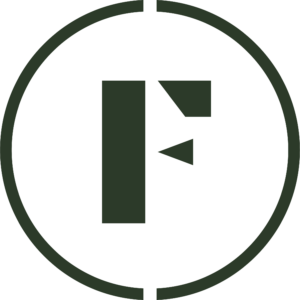If you have a product that is currently out of season or unavailable for purchase, Foraged offers customers the option to join a waitlist. By signing up, they will receive email notifications once the product becomes available for purchase again.
Waitlists are a great way to gauge interest on a particular product on your store. This article details how to properly set up a product waitlist.
Note: If possible, add a timeline as to when your seasonable product will be available.
How to set up a product waitlist
- Sign into your Vendor Dashboard on Foraged
- Navigate to the Products tab on the left-side menu. Click the + New Product button and add a product if you haven’t already.
- While adding the product, ensure that the Inventory is set to 0 and that the listing is set to Active.
- Click Save. The product is now available for customers to join the waitlist.
How to view a product waitlist
- Log into your Vendor Dashboard.
- Navigate to the Products tab in the left-side menu and click the three dots next to the product you would like to view the waitlist for.
- Click View Waitlist to see the customers on the waitlist. If you do not see the View Waitlist action, then there are no customers on the waitlist.
- If you want to message any of the customers, click the Message icon next to their name.
Was this article helpful?
Yes
No
Thank you for your feedback.