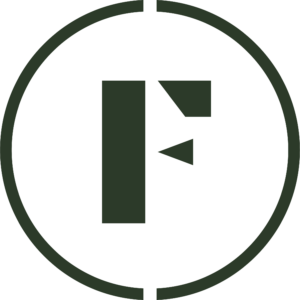If you have not yet submitted your Google Ads account to be linked to Foraged, just log into your Vendor Dashboard and follow the steps on the modal.
Once you completed sending your profile ID to Foraged, we will add that account number to our Google Merchant Center to send you an invite to connect.
Finish linking your account
Here’s a quick video to finish linking your account.
- Sign in to Google Ads here.
- Click the Received section.
- Under Actions, click Review.
- Select Accept.
Congrats! You are fully linked to your Foraged account! Now you just need to set up a Google Ads campaign, which allows you to:
- Pinpoint the market you want to target
- Reach customers that are searching for things that relate to the items you sell on Foraged
- Direct customers directly to your pages
Create a campaign
Here’s a quick video on how to create a campaign.
- Click Create rainbow plus sign in the top left.
- Click Campaign and choose Sales for your Objective, then click Continue.
- For the simplest setup, you can select Shopping for your Campaign Type. For the maximum customizability (choose photos, videos, custom descriptions), select Performance Max for your Campaign Type.
- Select Standard Shopping Campaign for the campaign subtype.
- Choose a campaign name.
- Select Manual CPC under the Bidding section.
- Select Help increase conversions with Enhanced CPC.
- Select Maximize clicks.
- Select your budget. For the first month after joining, Foraged will reimburse you $100 as long as you spend $100 or more in Google Ads and you email us a receipt (hello@foraged.com).
- Select campaign priority Low (default).
- Select Include Google search partners under Networks.
- Choose United States for Locations.
- Select your Start and End Dates.
- Choose a name for your ad group.
- Create your campaign!
For the final step, we recommend this article on setting up your billing in Google Ads.
Was this article helpful?
Yes
No
Thank you for your feedback.