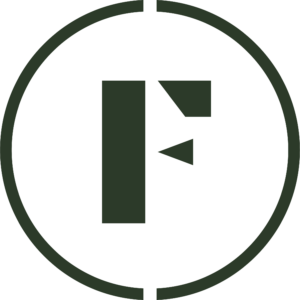Creating an invoice allows you to charge customers for large, bulk orders that may be priced differently from retail items.
To create an invoice:
- Sign into your Vendor Dashboard.
- Navigate to Orders and select the Invoices tab.
- Click the + Create Invoice button.
Then:
Under Customer Information, search for your customer’s name and then select it.
If that customer doesn’t exist, you can click the Add new customer button. Fill out their email and Shipping Details.
Please note: you cannot fulfill and ship invoice orders through Foraged at this time, but you can record shipping information of a customer for later reference.
Under Line Items is where you would put the details of the invoice.
If you would like to choose from your existing Foraged inventory, click the Add products button. This would open up a pop-up where you can check off items from your inventory. You can then adjust the quantity and price of the item. You can also decide if you want this to decrease from your stock by toggling that on.
If you have a custom item to add, click the Add custom item button and fill out the necessary information in the pop-up.
Lastly, if you need to add a fee, like for shipping, click the Add fee button and fill out the necessary details in the pop-up.
Under Payment Collection, choose a specific due date for when you expect your customer to pay the invoice by.
Once you’re done filling out all the details in the invoice, click the Review & send invoice button in the top right corner. You can review the invoice and add a custom message to your customer at this step. Clicking Send invoice will send the invoice to your customer via email.
Alternatively, you can click the Save draft button if you aren’t ready to send the invoice immediately.