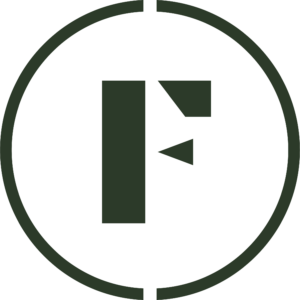There are two ways to add tracking to an order on Foraged:
- Purchase shipping labels in the Vendor Dashboard. If you use shipping labels purchased on Foraged, tracking is automatically included.
- If you complete an order without purchasing a shipping label, tracking information can be added manually.
Creating a shipping label
Here’s a quick video on how to create a shipping label:
- Log into the Vendor Dashboard.
- Navigate to the Orders tab in the left-side menu and click on the
icon within the row of the order you are trying to fulfill.
- In the Fulfillment pop-up, click Create Fulfillment.
- Select all of the products you are shipping together in one box and then click Continue.
- Add your Package Dimensions and Weight and then click Next.
- Choose the service and carrier that you would like to use and then click Next.
- Review your label purchase and click Create Label when ready. Make sure to click the download icon
when you are ready to print!
Adding a tracking number manually
Here’s a quick video on adding a tracking number manually:
- Log into the Vendor Dashboard.
- Navigate to the Orders tab in the left-side menu and click on the
icon within the row of the order you are trying to fulfill.
- In the Fulfillment pop-up, click Create Fulfillment.
- Select all of the products you are shipping together in one box and then click Continue.
- Then exit the pop-up and click click on the
icon in the Fulfillment pop-up to mark as shipped.
- Enter tracking number in the Mark Fulfillment pop-up and click Complete when done.
Was this article helpful?
Yes
No
Thank you for your feedback.