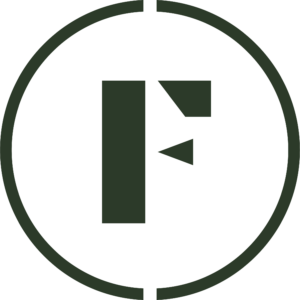Data shows that if a customer views your storefront on Foraged, that they are 3 times more likely to convert and buy your products. Having more information, like a good store description and policy, is very important for getting sales. But what about having your own custom design?
In the Foraged Vendor Dashboard, navigate to the Pages tab in the left-side menu. Click any template to start customizing your store!
A template is a pre-made storefront design that was created by the Foraged team to help jumpstart your custom storefront appearance. Simply click into any template to begin editing the template specifically for your business.
After clicking into the desired template, the different sections are pre-populated on the left side of your screen. You can edit each individual section by simply clicking into each section.
A section is how you customize your storefront. Think of each section as a “block” of content that you can drag and drop onto your storefront page.
Here are the different types of sections you can add:
- Button List: A row of buttons that can link to social accounts or other places on the web that you would like to link your customers to.
- Call to Action: A banner that stretches across your store where you can a button to bring customers to a certain place. Link a product or two if you’d like!
- Header: An attention grabbing banner that allows you to write a bold statement about your business. Usually used towards the top of the page.
- Hero: An alternative to the Call to Action, this section type allows you to upload a video or photo background and add fancy text or buttons to accentuate your message.
- Product Carousel: A simple row of products that scrolls horizontally. Choose between different categories and categorization of products to only show a select few.
- Product Grid: A group of products that you can display based on a filter or simply by picking individual products.
- Image Gallery: Showcase imagery from your business to help entice customers and tell a story about your products! Choose from several different styles of gallery layouts to suit your needs.
- Raw HTML: Add a custom embed code or other type of HTML in this section to allow for unique ways to display your storefront.
- Rich Text: Add simple text to your store with this section.
To delete a section, simply click the three dot icon on the section and select the Delete option.
To place a section above another and vise versa, click and drag the icon to the section’s desired location, up or down.
Publishing is easy! Click the down arrow next to the Publish button in the top-right corner of your screen. From there, select Publish vendor page to make it live.
Check out this video for a step-by-step guide on how to customize your storefront.