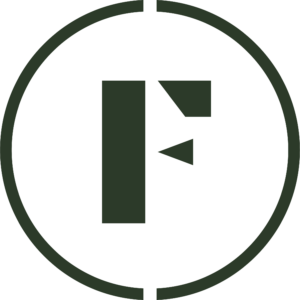It’s imperative to be able to temporarily close down your store if something comes up or if you need a break from selling on the platform for a little while. This article lays out how you can do just that, and it’s super easy!
- Log into your Vendor Dashboard.
- Navigate to the Settings tab in the left-side menu.
- Click on the Vacation Mode.
- From there, click on the Edit Vacation Settings icon, where you can enable Vacation Mode by clicking the toggle to Yes.
- Once toggled, you can decide whether you would like to allow customers to purchase from your shop while in Vacation Mode by using the Allow Purchases During Vacations toggle.
- We recommend setting this toggle to No if you will be away for longer than two days.
- You can also schedule the closing of your store in advance or have it take effect immediately, just click the preferred button to the right of Vacation Type.
- Enter a Vacation Message regarding details on your return or a brief explanation of your hiatus.
- This will help customers know when you are coming back and when they can expect to be able to purchase again.
- Once you are done adding the details of your Vacation Mode, click Submit and Close on the bottom right of the page.
Now go enjoy some time away!
Was this article helpful?
Yes
No
Thank you for your feedback.