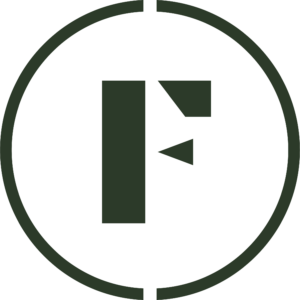Connect Stripe to your dashboard
In order for you to get paid for selling products on Foraged, you first need to connect your Stripe account. If you don’t have an account, Stripe will create one for you automatically. Please review the tips for setting up your Stripe account here before your get started.
- Log into you Vendor Dashboard.
- Navigate to the Settings tab in the left-side menu.
- Click on Payments.
- Click on the Setup Your Payment button and follow the on-screen prompt from stripe.com in order to connect or create your account.
- IMPORTANT: Make sure that you are certain of all of your information on each page before you hit continue as there is no way to go back.
- Note: Not sure if you should register as a business or an individual? Check out this article from Stripe to help.
- Once completed, you will be redirected back to the Payments page where you will see that your account is connected.
Withdraw your earnings
We know it’s important for vendors to receive their funds promptly, and we want you to receive your money as soon as possible.
Like you, we want to make sure customers have a great experience when shopping on Foraged. To help ensure Foraged remains a safe place to buy and sell, vendors are required to make shipments in a timely manner and practice good order management.
- After successfully shipping off your item and adding the tracking information to the order, ensure that the order(s) in question have been marked as complete by clicking the Checkmark icon next to the order. If there is no checkmark, the order has been successfully marked as complete.
- Once your order has been marked as complete, head to the Get Paid tab in the left-side menu in the Vendor Dashboard.
- Select which order(s) you would like to get paid from by checking the box next to the order number(s) .
- Click the + Withdraw button to withdraw the funds.
- Please allow 24-48 hours for the Foraged Team to process the withdrawal and mark it as approved. Funds will hit your account soon thereafter.
Was this article helpful?
Yes
No
Thank you for your feedback.