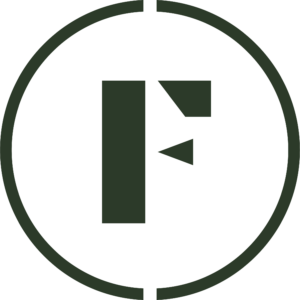Adding hello@foraged.com to your email address book is a simple process that can help ensure that important emails from Foraged are not missed or sent to spam. Here’s how you can add Foraged to your address book:
- Log in to your email account and navigate to your contacts or address book. This may be located in different places depending on your email service provider, but it is usually found under the Contacts or Address Book tab.
- Click the Add Contact or New Contact button to create a new contact.
- In the Name field, enter Foraged or hello@foraged.com to identify the contact.
- In the Email field, enter hello@foraged.com as the email address.
- Click “Save” or “Add Contact” to save the contact to your address book.
Once you have added Foraged to your address book, any emails sent from that address should be delivered to your inbox without being marked as spam. You can also add other Foraged email addresses to your address book if you receive emails from multiple addresses.
If you are still having trouble receiving emails from Foraged, you may need to check your email settings or contact your email service provider for further assistance.
Was this article helpful?
Yes
No
Thank you for your feedback.