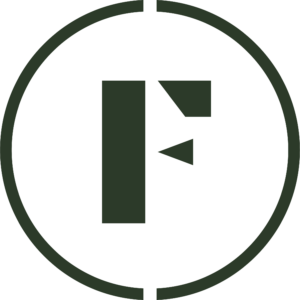Price Lists are an easy way for you to change the pricing of all, or some, of your products at once. You can do so temporarily (and have a Sale) or permanently (and Override your prices). Keep reading to learn how to setup pricing lists for your store.
Here’s a quick video on how to add a price list.
- Log into the Vendor Dashboard.
- Navigate to the Pricing tab in the left-side menu.
- Click + Add price list button.
- Select whether you would like to have a temporary Sale or more permanently Override your product pricing.
- Name your pricing list and add a brief description of the list for future reference.
- Add a Start Date and Expiry Date.
- Click the Prices section and then the Add Products Manually button to add products to the pricing list that you would like to adjust.
- After you have added all of the relevant products, simply click Add Prices next to each product you’d like to adjust the pricing to.
- Click Publish Pricing List at the top of the page when you are finished.
Was this article helpful?
Yes
No
Thank you for your feedback.