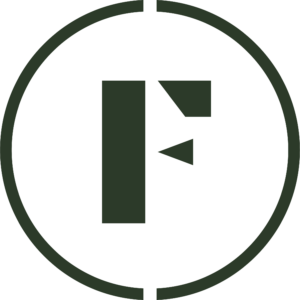When printing shipping labels, it’s important to ensure that the label size matches the label sheet size and the printer settings. If you need to change the size of your shipping label, you can do so in the print preview settings. Here’s how:
- Open your shipping label in the print preview mode: Most shipping label programs will allow you to preview the label before printing. This will enable you to see how the label will look when printed and make adjustments as necessary.
- Locate the print settings button: In most cases, you can find this button in the top right corner of the print preview screen. Click on it, and a dropdown menu will appear.
- Select the “Page Setup” option: This will open a dialog box that will allow you to change the size of your shipping label.
- Change the label size: In the “Page Setup” dialog box, you can adjust the dimensions of your shipping label. Use the width and height fields to enter the new size of the label in inches, centimeters, or pixels. Make sure that the size you choose matches your label sheet size and printer settings.
- Preview your label: After adjusting the size of your label, you can preview it before printing to ensure that it looks correct. If necessary, you can make further adjustments until you are satisfied with the label’s size.
- Print your label: Once you are happy with the size of your shipping label, you can print it out. Make sure that the label sheet is loaded correctly in the printer and that the printer settings match the label size and orientation that you have selected.
Changing the size of your shipping label in print preview is a simple process that can help ensure that your label prints correctly. By following these steps, you can adjust the label size to match your label sheet and printer settings and print out a professional-looking label.
Was this article helpful?
Yes
No
Thank you for your feedback.